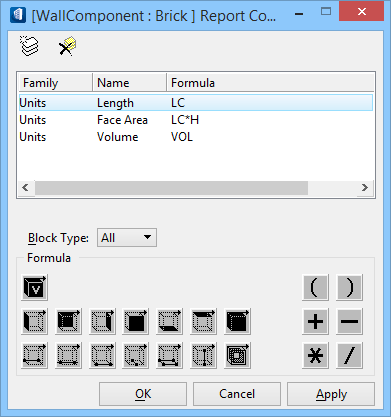Report Components, Parts
Contains an entry for each Component that is attached to a Part, and a Formula that determines how the quantity for the selected component is calculated when a Report is generated. The formula icons, located in the Formula group box, are used to compose the calculation formula.
| Setting | Description |
|---|---|
| Report Components toolbar | The following toolbar icons are available.
|
| Formula list box | Displays formulas used to calculate report quantities for selected components. Columns are available for:
|
| Block Type | When defining a formula for an attached component, this setting defines the type of form for which the formula is valid. The following menu options are available.
|
| Formula (group box) | The formula icons, located in the Formula group box, are used to compose the calculation formula. The image on the icon represents a form. The black part of the image identifies what portion of the form is calculated. When a formula icon is selected, the corresponding mnemonic value appears in the formula list box. The following formula icons and their mnemonics are available. Note: A mnemonic value is an arithmetic function used as a substitute for a real number. For example, a dimension for height can be defined as H1/3, where height is divided by three. The advantage of using mnemonic values is to enable a form to maintain its proportions regardless of modifications in size.
The following formula operator icons are available.
The Quantify tool (Set Units tool setting) is used to set English and Metric unit settings.
When a component measurement unit is square feet, the formula must be designed to calculate surface. Using volume in this case generates an incorrect result. When a component measurement unit is cubic meters, the formula must be designed to calculate cubic length. Using surface in this case generates an incorrect result. |
| OK | Saves and activates new settings and dismisses the dialog. |
| Cancel | Discards changes and dismisses the dialog. |
| Apply | Applies new settings and changes without dismissing the dialog. |